EVENT MAVEN TIP — QUICK CONNECTIONS — LEVERAGE THE LINKEDIN APP FIND NEARBY FEATURE
May 27, 2019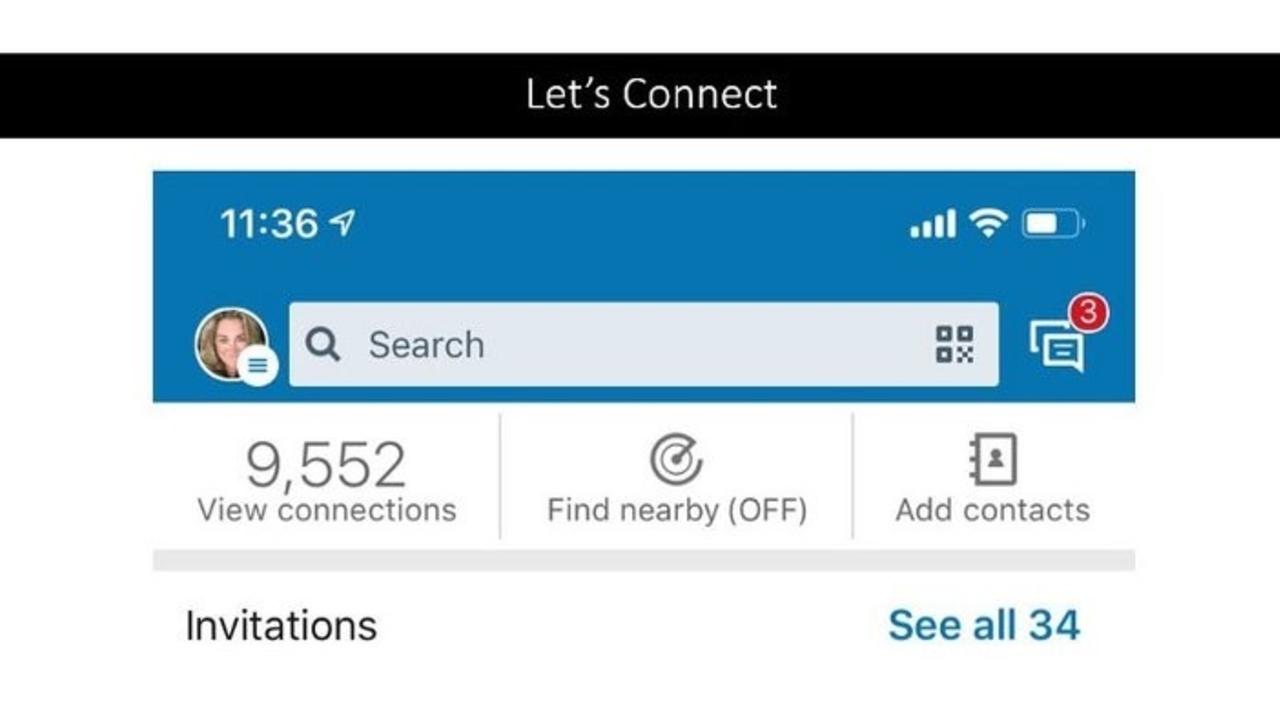

LinkedIN App Find Nearby Feature
Event Maven #ProTip — I learned this brilliant trick during a recent International Association of Microsoft Channel Partners — IAMCP SoCal event from one a gal, one of our awesome members. As a conference speaker, community member and Microsoft MVP I have the great privilege of meeting many people at various events that I’m involved with around the globe.
And I would love to take the moment to connect with everyone who is attending a session, sitting at a meetup table, in a hallway conversation, or in a reception but business cards get forgotten in a bag and there is never enough time to connect and put someone in your phone with every person especially in those larger sessions.
So I share with you a great way to network and connect with people that is super easy. I now put a slide in the beginning (above photo) of every presentation I give and start all meetups, gatherings, etc… with this action.
The LinkedIN App has an easy way for all of us to connect using the Find Nearby Feature on mobile. I LOVE THIS.
As a speaker being able to quickly send a link out after a presentation to my website, SlideShare or articles that I’ve mentioned and to know that my attendees, tablemates, etc… will then get them and not have to dig find me later on social media or website is so very handy.
Here is the scoop:
-
Go to your LinkedIN Mobile App
-
Press the two people icon at the bottom of your screen
-
At the top of your app in the middle “Find Nearby (Off)” — press it
-
What happens is that nearby LinkedIN members will show up and you can immediately connect with them if they also have the feature on and are within Bluetooth range.
I take a minute to explain this at the top of every session, meetup, etc… and leave it on during a presentation and connect again with those I haven’t at the end. And boom, you are connected to everyone in proximity. Event Maven pro-tip — always learning from other people.
We forget and move on so quickly after the excitement of being onsite at events and then life, responsibilities and simply getting some rest take over afterwards, I love this way of connecting and being able to follow up with people in the future.
GREAT MINDS THINK ALIKE
My dear friend, colleague and Microsoft MVP Tracy van der Schyff was so excited about this too that she made an awesome video as I was writing this — birds of a feather — to show how to do this. I LOVE IT and I love her ongoing content that she puts out into the world.
If you haven’t read her blogs and watched her videos— you really should as I have learned so much from her especially about working in PowerPoint — if you didn’t know Tracy created a blog every day for two years — Around the Office in 365 days and Microsoft 365 — #Microsoft365Challenge — 365 Blogs in 365 Days about Microsoft 365. I highly recommend you give them a look.
A little bird tells me there is another challenge coming from her, a book and word on the street she and I will be collaborating more together in the future on Digital Literacy, Adoption and Power Skills for Personal Development. I love serendipity when passion and good ideas are shared. Building community and sharing that group think is what I love about my career and job. It is the “guid stuff”. :)
Video: How to connect using the LinkedIN Find Nearby App — by Tracy van der Schyff
OFFICIAL INSTRUCTIONS AND INFO FROM THE LINKEDIN AND FOR IOS AND ANDROID:
For your privacy, you’ll need to opt-in to use this feature and enable Bluetooth sharing. When Find Nearby is turned on, other members can discover you, even when you aren’t using the LinkedIn mobile app. To prevent other members from discovering you, switch the Find Nearby feature off.
Note: LinkedIn doesn’t track, monitor, or store your location data.
If you’re an event organizer and would like to learn how to use this feature at your event, check out the Find Nearby Best Practices.pdf (available in English only).
Using your mobile device, you can find other LinkedIn members in your surrounding vicinity of up to 100 feet (30 meters) if they’ve also enabled the Find Nearby feature. You can easily send messages to your connections or invite others to connect.
This feature is currently only available in the LinkedIn mobile app.
To use the Find Nearby feature:
-
Activate Bluetooth on your mobile device.
-
Tap My Network.
-
Tap Find nearby at the top of the screen.
-
You may be prompted to allow LinkedIn to connect to your device Accessories, which will allow Bluetooth to work with the LinkedIn mobile app. Follow the prompts and allow LinkedIn to […], or go directly to your settings to update your preferences.
-
Once you’ve enabled Bluetooth sharing, discover others on theFind Nearbyscreen.
-
You’ll see a list of people who currently have Find Nearby turned On. Tap the name of the member’s profile you want to view.
Note: You’ll be discoverable until you turn Find Nearby off. -
If that member is a connection, you’ll have the option to send them a message. If not, you can invite them to connect.
Notes:
-
If you want to remain discover-able to other members nearby, leave Find Nearby toggled On and exit the screen.
-
You can always check or change your Find Nearby status from the top of the screen on the My Network tab, where text will indicate whether the feature is ON or OFF.
-
If you log out of the LinkedIn mobile app, your Find Nearby status will reset to OFF.
-
If you leave the LinkedIn mobile app running in the background while Find Nearby is ON, the feature will remain on until you toggle it to Off, or until the background mode expires based on your mobile device’s operating system.
-
When Find Nearby is OFF, you won’t be able to discover new people who are nearby and no one will be able to discover you. You’ll remain in nearby people’s cached results for 24 hours. Nearby [X] hours ago text will appear next to your name to indicate that you may no longer be in the area.
And there you go, more connections with just a few clicks of an app that you most likely already have in your phone. One thing though if you are doing this be sure to have a profile picture and your profile up to date since you are sharing more widely. Make sure you are LinkedIN Legit.
Stay connected with news and updates!
Join our mailing list to receive the latest news and updates from our team.
Don't worry, your information will not be shared.
We hate SPAM. We will never sell your information, for any reason.

